How to Use DALL-E to Generate AI Images from Text
![]()
DALL-E is the AI image generation app that shocked the world by creating high-quality portraits and artistic paintings without using a camera, film, canvas, or brush.
While it’s easy to find examples of stunning pictures made with DALL-E, it takes a bit more work to generate reliably beautiful artwork and photorealistic images with this powerful tool. The good news is AI art has advanced significantly in the last several months, and multi-limbed monstrosities are far less likely as OpenAI and others refine this new technology.
Table of Contents
What is DALL-E 2?
DALL-E (currently officially stylized DALL·E 2) is a deep learning AI that can take text prompts (or descriptions) and turn them into digital images showing what was described. The AI was developed by OpenAI, the same San Francisco-based AI lab that created the popular chatbot ChatGPT.
Training DALL-E involved scraping hundreds of millions of photo/image-and-text pairings from the Internet for the AI to learn the relationship between text and visual data, and the result is that it can create visuals from text using what it has “seen” before.
The name DALL-E is a portmanteau that combines the name of Spanish surrealist artist Salvador Dali with the eponymous robot in the Pixar film WALL-E.
OpenAI announced the original DALL-E to the world back in January 2021, and DALL-E 2 was unveiled in April 2022, bringing improvements such as higher realism, increased resolution (up to 2048×2048), and a more powerful AI.
AI image generators have exploded in popularity in recent times due to increasingly impressive results, which can sometimes be indistinguishable from real photographs to most viewers.

How to Get Started Using DALL-E
You don’t need to be an AI expert to use DALL-E. That’s the wonderful thing about training computers in natural language. The program, in effect, is made up of human words. If you want to see “a dog with tiger stripes,” you just need to type those words into DALL-E’s text prompt and click Generate.
To get started with DALL-E, go to OpenAI’s DALL-E website and log in. If you don’t have an account, create one or sign in with your Google or Microsoft account.
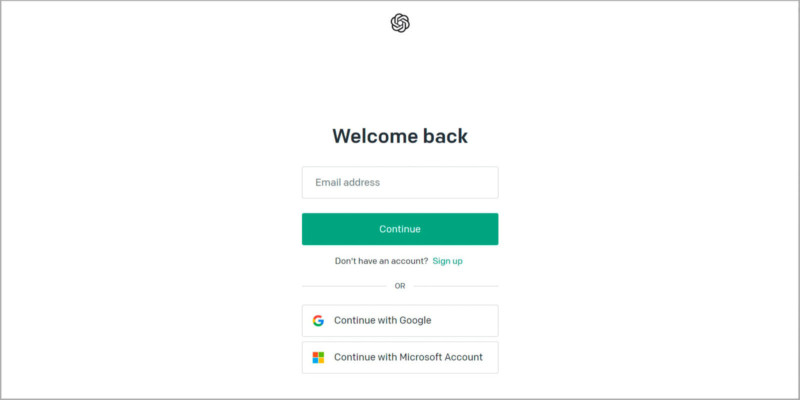
Once you’re signed in, you’ll see a large box in the center of the page. Click the Surprise me button just above the box to fill in a preset text prompt or type a few words of your own to tell the AI what you would like to see.
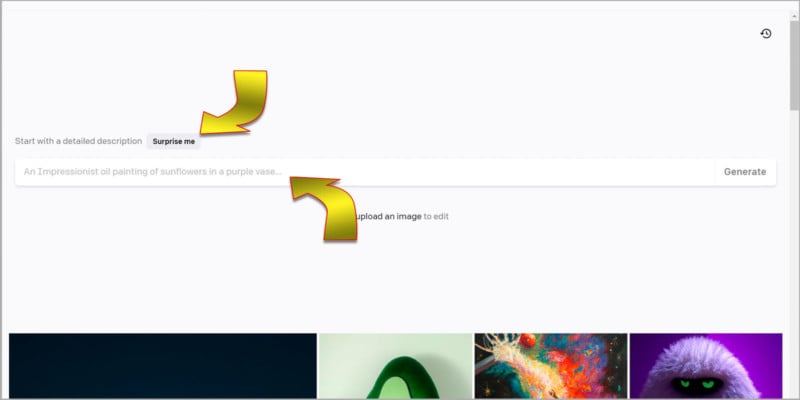
You can enter as much or as little as you like, up to 400 characters long, then click the Generate button to start the process.
DALL-E usually takes less than a minute to present the results, but at busy times it can take longer. While you wait, DALL-E gives you tips.
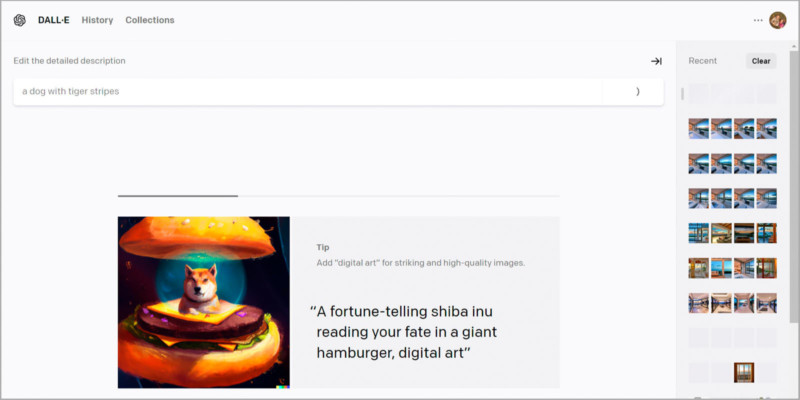
Four sample images will be shown and you can click on any to see a larger view. Select the down arrow button in the top right corner to download it to your computer. If something seems wrong with the result, either the image doesn’t match your description or is offensive in some way, you can alert OpenAI by clicking the Flag icon and selecting the appropriate option
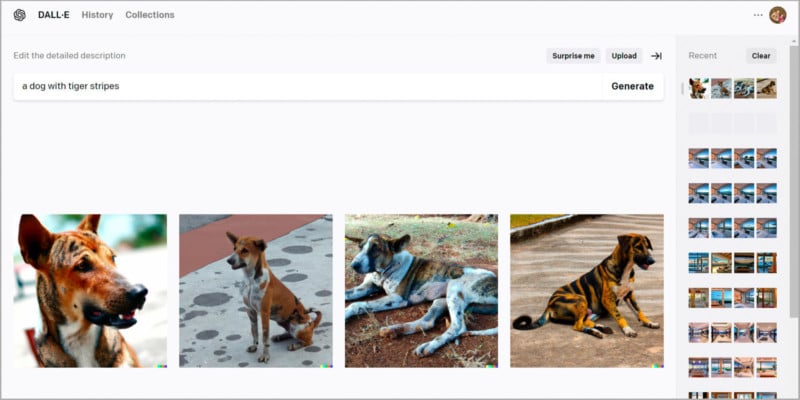
Every image you generate with DALL-E is automatically saved and you’ll see a grid of thumbnails on the right side of your browser window, with the newest creations appearing at the top. You can always go back and open these images later for reference, to download, or modify for a new project.
Is DALL-E Free? And How Do Credits Work?
When you first sign up for DALL-E, you’ll receive 50 credits, a generous amount that gives you a chance to get familiar with how the AI works. That’s the equivalent of 50 generations. You get 4 images for each generation, but it still goes surprisingly fast if you rush through several repetitions trying to get an exact result.
To see your credits, open the options menu at the top right of the window that looks like three horizontal dots. Your remaining credits will appear below your login name and email.
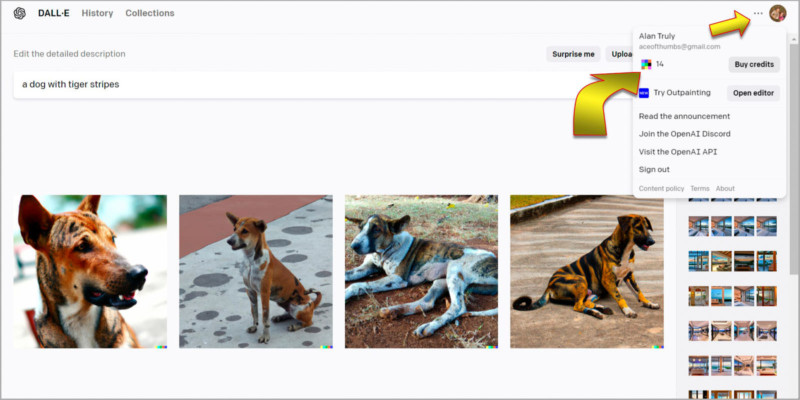
Don’t worry, you get more credits each month, but you will probably find the monthly allotment of 15 free credits to be too restrictive. Also, note that free credits don’t accumulate. You either use them or lose them. If you find you need more, you can buy credits by opening the options menu and choosing Buy credits.
A window will open that lets you choose how many credits you want to purchase. At the time of writing, 115 credits cost $15 and you can add more in increments of 115 credits. That makes the price of each generation about 13 cents. Keep in mind that DALL-E generates four images at a time, lowering the cost per image to 3 cents. In some cases, your request to DALL-E can result in only one image, making some tools more expensive to use.
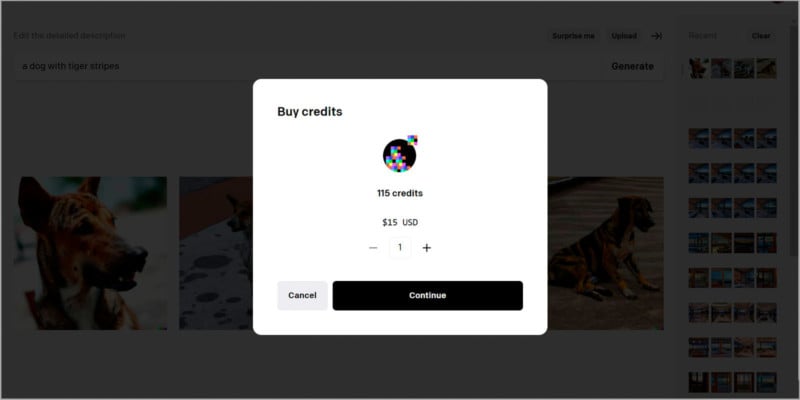
Free credits expire every month and paid credits expire in 12 months. It’s best to order what you need and no more. There doesn’t seem to be any savings for purchasing in bulk through the automated online system. For example, choosing 11,500 credits from the order window shows a price of $1,500, so it’s still about 13 cents per generation.
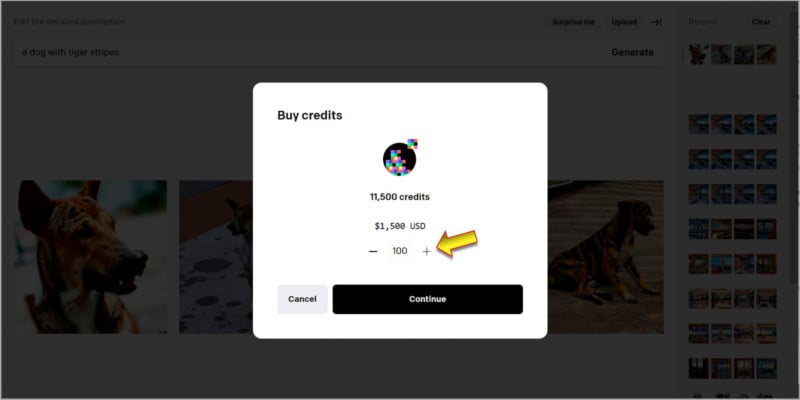
If you anticipate using DALL-E at a high volume, you can reach out to OpenAI’s sales team. This probably only makes sense for businesses with several employees, but it never hurts to ask if you need to generate thousands of images.
How to Use DALL-E for Inspiration
One of the easiest ways to use DALL-E is for inspiration. Type in a few words and the AI will present four images based on your words. As reference pieces, it’s hard to go wrong. DALL-E banishes blank canvas syndrome with unlimited ideas to spark your new creation.
For example, it might be difficult to find any online images that show people riding a roller coaster in Antarctica, although arctic-themed rides exist in more temperate climates. DALL-E handles this easily and two of the four images generated when I tried this prompt were excellent representations.
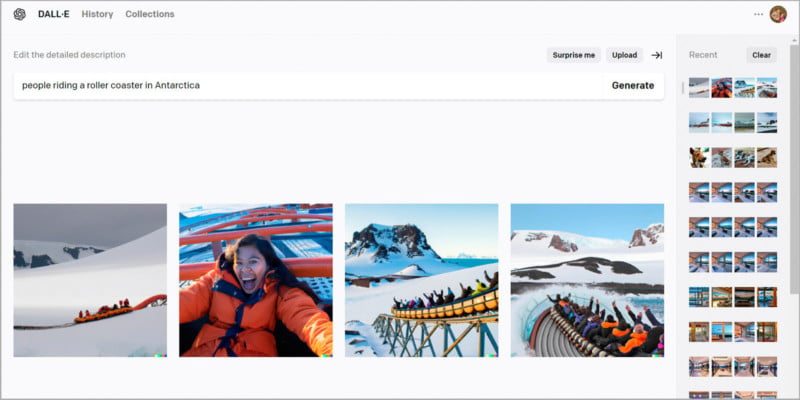
One provides a closeup of an excited rider, wearing a warm coat and holding on tight. Note the golden light of the sun on the right side of her face and the cool tone of the shadows from the snow and ice.

Another gives a medium-wide view of the roller coaster, with people raising their arms up as the car rolls along its track through a frigid vista covered with snow, jutting outcroppings of rock, and the distant ice-filled sea.

It’s easy to see how DALL-E can be an amazing tool for kickstarting creativity, suggesting angles, lighting, framing, and subject matter from just a few words.
Use DALL-E Outpainting for Finished Images
DALL-E can generate images that are good enough to use as finished work; however, the 1024-by-1024 pixel resolution is a bit small in most cases and there isn’t an option to upscale as you can with some AI image-generation services.
There are two solutions. You can simply download the DALL-E image and upscale it with another app or service. Alternatively, you can use DALL-E outpainting to expand the edges of the image in any direction without changing its scaling.
To begin, open an image from DALL-E. You can enter a prompt, such as “A realistic painting of a lake in a pine forest with a bathing elephant,” or choose from your previously generated images from the right sidebar.
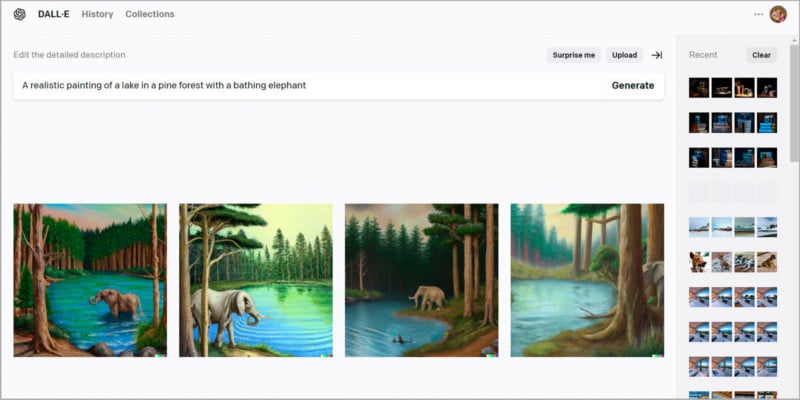
After you have an image open in the larger view, click the Edit button at the top.
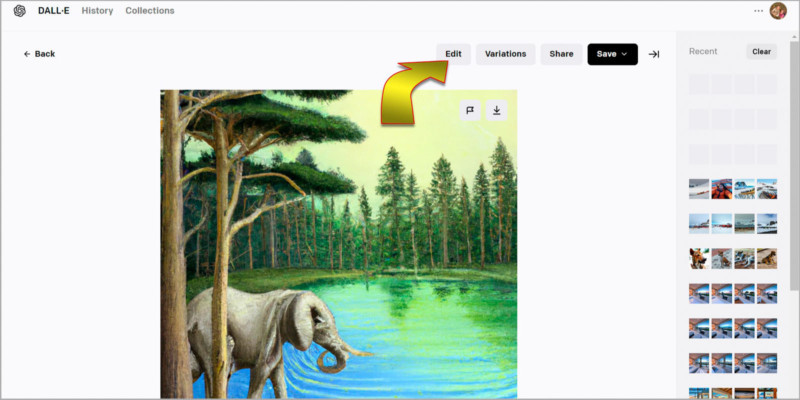
An editing screen will appear, allowing you to add to the edges or erase and generate portions that you’d like to change. DALL-E warns that the full images aren’t saved, so you should download frequently to save copies of your progress.
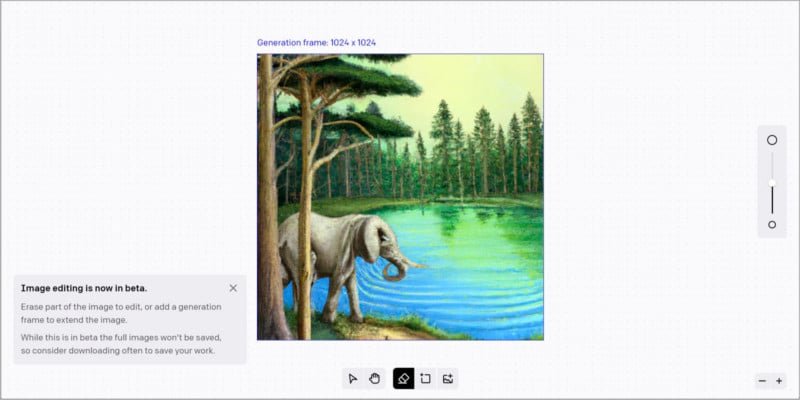
The eraser tool is active when you first enter editing so don’t click on your image unless you want to replace some element. If you want to add to the edges, click the button at the bottom that looks like a box with a plus sign. This is the Add generation frame tool.
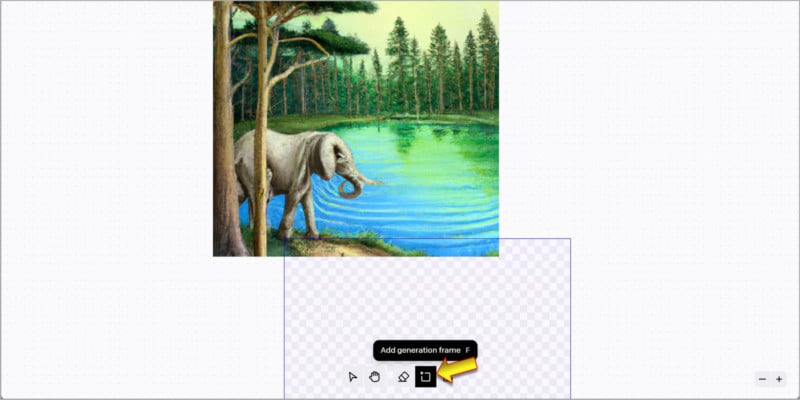
A large checkered box will follow your pointer so you can position the 1024-by-1024 box at any edge or corner to fill the image. It’s a good idea to overlap the existing picture so DALL-E will have some reference material to work with. Click when you are satisfied with the positioning.
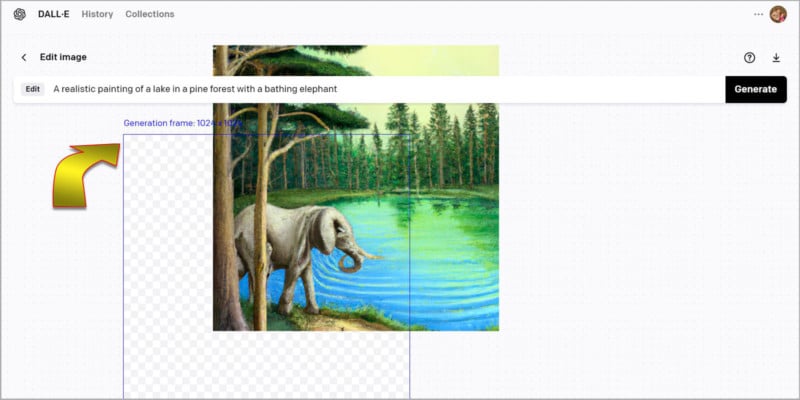
You can leave the original prompt or change it if you’d like to introduce some new element at the edge. Click the Generate button to start DALL-E’s outpainting.
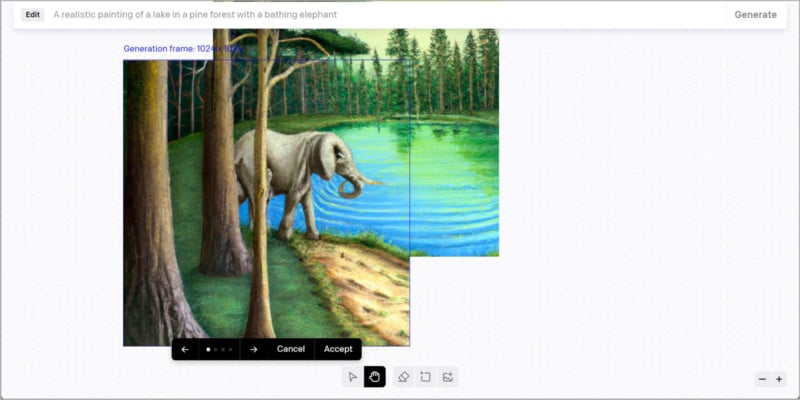
You’ll be presented with four variations and you can use the white arrows below the new generation frame to click through the options. Click Accept to choose one or Cancel if none are acceptable. Each new generation costs one credit.
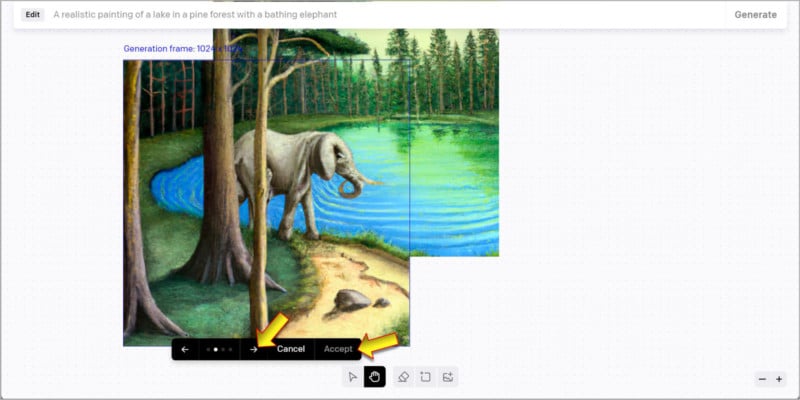
You can drag the generation frame to a new location and expand another edge or corner, varying the prompt anytime you’d like. I removed elephant and added giraffe to the prompt, since the elephant was not within the new generation frame and I didn’t want any more elephants.
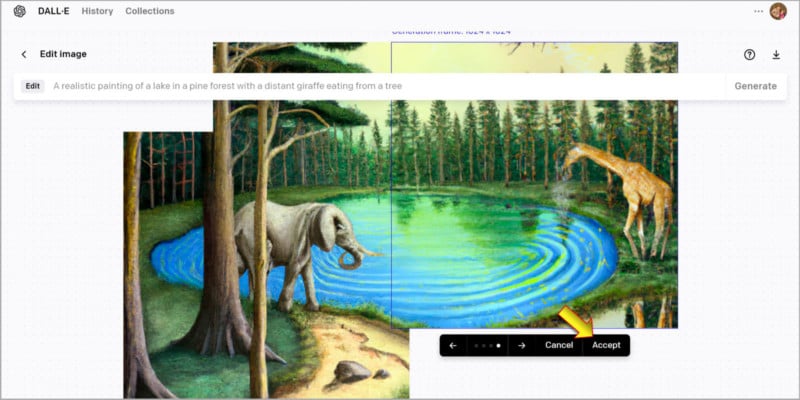
As you work around the edges, try to consider how you might crop the final image to avoid making more generations than needed.

Remember to download your final image. The elements that DALL-E generated will be saved to your history, but the complete image is not.
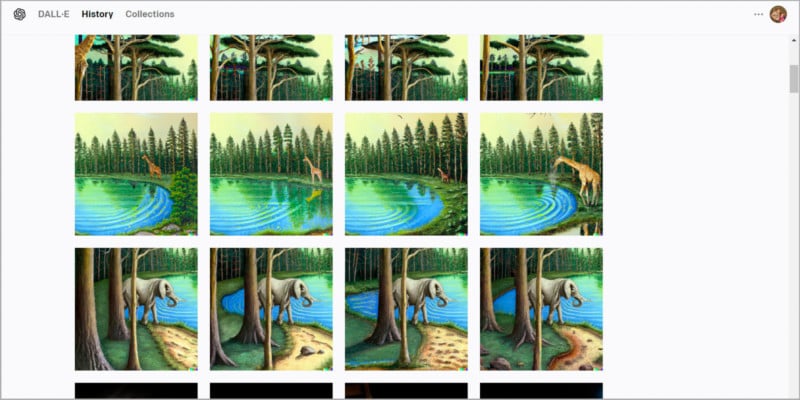
DALL-E Prompt Engineering
A full guide to prompt engineering for DALL-E is beyond the scope of this article. In large part, you should start simple with a few words if you don’t know exactly what you want. DALL-E can surprise you with wonderfully serendipitous creations that exceed your expectations if you give it room to fill in the blanks you’ve intentionally left.
Browsing DALL-E’s examples is a good way to learn. Click DALL-E at the top left to go back to the homepage, then scroll down to see featured images. If you roll your pointer over an image, the prompt that was used to create it will be revealed.
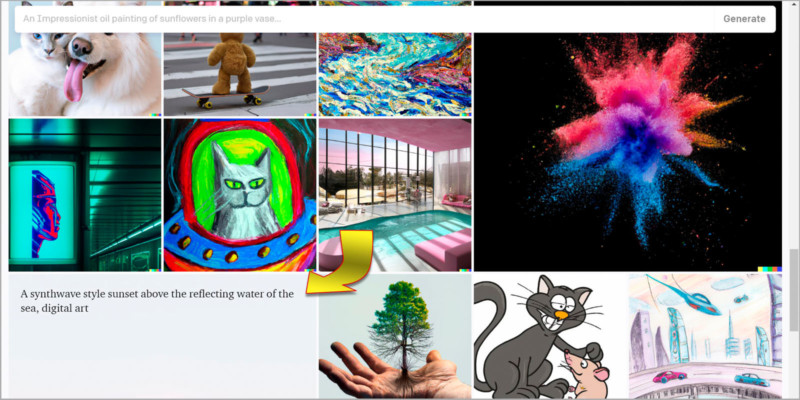
Click any of the images on the homepage to generate a set of four based on the same prompt.
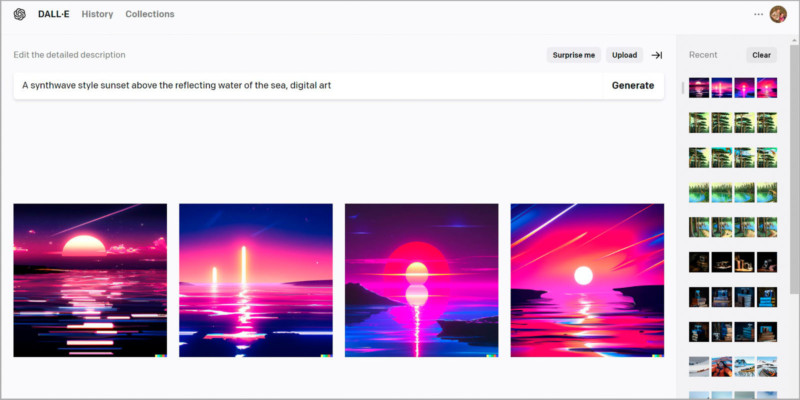
If you’re aiming for a specific image, adding keywords that you might find in descriptions of actual artwork or photographs can help steer the AI in the right direction. If you want photographic quality with lots of bokeh, use that in your prompt or specify what type of camera and lens would capture the type of image you’d like. You can describe the framing of the picture (wide angle or closeup), the lighting within the scene (moody, sunrise, the position of the viewer (from above or below), the orientation of people and objects (on the right and in the distance), and any other details you think of.
DALL-E Variations
The current version of DALL-E is officially DALL-E 2, a faster and higher-quality image generator than its predecessor DALL-E 1. Since the original version is no longer available, the latest update is generally referred to simply as DALL-E.
DALL-E mini, which is now known as Craiyon, was not created by OpenAI or based on DALL-E code. Inspired by the work of OpenAI, Boris Dayma created an open-source alternative to DALL-E last year. Crayon’s output is closer to that of the previous generation of DALL-E.
Of course, there are plenty of other AI image generators. Stable Diffusion and Midjourney have grown to rival DALL-E’s quality in a few short months and new services are arising almost daily.
Conclusion
DALL-E is a wonderful tool for creating AI-generated images, but that doesn’t mean there isn’t a need for human creativity and forming new ideas. If human artwork ceases, the seemingly limitless AI imagination will eventually become stale. AI art might seem amazing, but this lifeless code is simply recomposing the work of millions of human-created images.
While there is still controversy over the source of images used for training AI models, DALL-E and other AI services can be used conscientiously and effectively for motivation and reference. Just as one might draw inspiration from beautiful and challenging original works of art, or study the lighting and framing of striking photographs before making new creations, AI images created by DALL-E can serve this purpose.
When in doubt, take inspiration for your own creation rather than using DALL-E’s generated images directly. Editing and outpainting existing work with the help of the AI is another good way to take advantage of these tools while keeping your original style intact.
At present, there is no law against prompting an image from DALL-E and using the result for profit, but some might object morally. If you aren’t concerned about using AI artwork, it might still be a good idea to point out that the image was created by an AI. Many complaints center around the origin being kept secret.
DALL-E and other AI tools have the potential to greatly enhance and accelerate the next generation of art if we use them as a tool to further the digital art form and improve photography skills. If you haven’t experimented with DALL-E yet, you should really give it a try to understand what’s possible with AI-generated images.