Apple Final Cut for iPad Review: Lots Here, But Some Things Still Missing
It’s no secret that I have had an anti-Apple attitude in the past. As much as I may have made jokes at their expense, I have nothing against them. My perceived bias stems more from a fierce loyalty to the PC; I use to custom-build gaming rigs as a kid. Ever in search of more gaming power, I saw Macs as boring, work computers. However, now that I’m older, what I truly need a computer for is exactly that — work.
So when a recent opportunity arose to try out the recently announced Final Cut Pro for iPad on an M2-based iPad Pro, I threw aside my judgment and gave it an honest try. My compatriot Jordan Drake has long espoused the virtues of Final Cut video editing software so we decided on a two-pronged approach to our review.
From the position of a neophyte, I would use the iPad to edit my video projects for a local fly fishing company in Calgary, Bow River Troutfitters. Jordan, as an expert user of Final Cut X for years, would edit our latest video review for PetaPixel on the new software. Then we would compare notes.
Diving Headfirst into Final Cut
Now, I would encourage you to watch the video above to get into the specifics of what we found out, but my overall experience with the new Final Cut Pro goes like this.
Having never used the software before it was very easy to get to grips with the layout. After watching a few tutorials, I had a good understanding of what buttons did what and I found the general timeline controls similar to DaVinci Resolve — a program I’m far more familiar with. It was intuitive to set up projects and import clips into the magnetic timeline. So far so good.
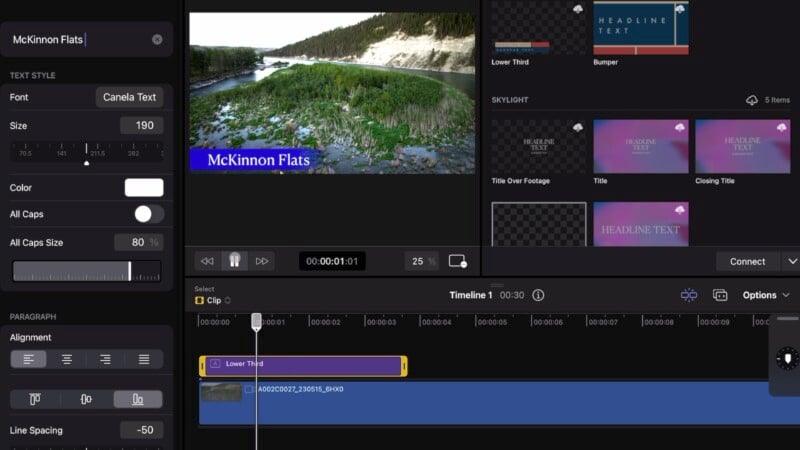
The color controls are laid out in a similar way to Adobe Photoshop sliders. Although a little clunky to operate, the intention is for new users to find color-grading a familiar experience. I think Apple has succeeded in this regard, but I wish the controls weren’t hidden behind multiple button clicks, to be placed as effects upon each individual clip.

Similarly, the audio controls are a little clunky too. Access to volume controls couldn’t be easier, but adding fades and curves was hidden under the Inspect tool.
I did find the new Vocal Enhancement and Noise Removal tools to work incredibly well, however. My fellow fisherman Jeff Medley was talking from a drift boat on a flowing river in our latest video and I could easily apply Vocal Enhancement. With a simple slider adjustment to balance how clear his voice was, I was pleasantly surprised how minimal the noisy water became.
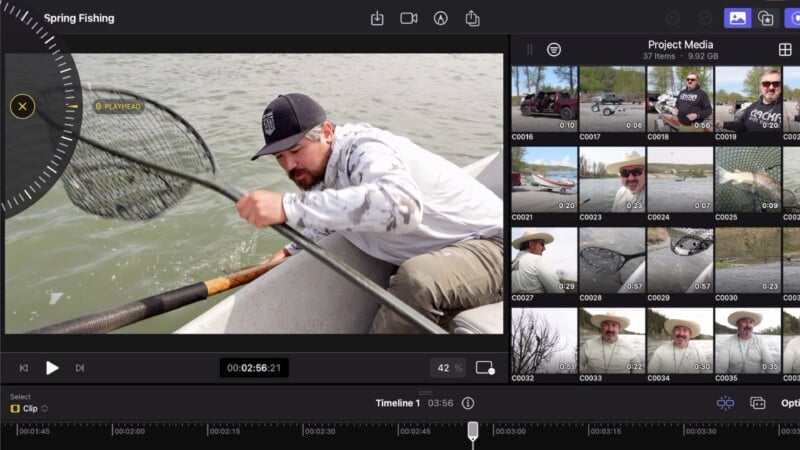
I was very impressed with the quality of the 12.9-inch XDR panel of the iPad Pro and the performance of the M2 chip made easy work of any editing task we threw at it. Exporting video files was blazingly quick, and I never experienced a single moment of slow-down. Even edits that would make my gaming PC struggle were handled with aplomb on the iPad Pro. That was a bit of a tough pill for me to swallow.
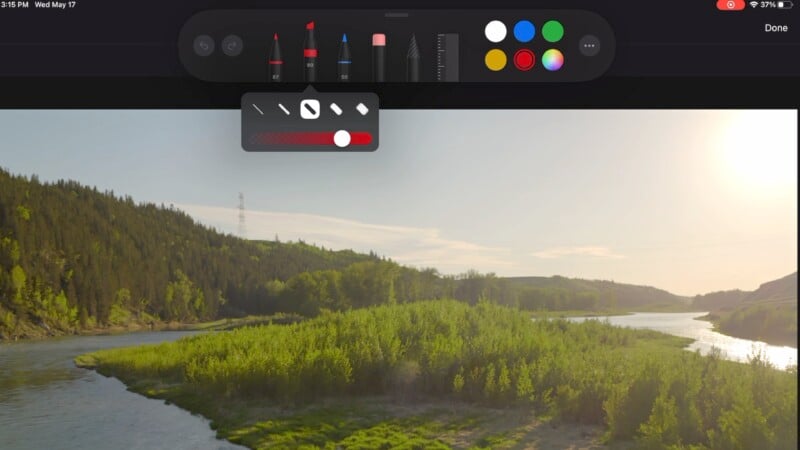
What really struck me about the whole experience though was how simple it was to learn the workflow and get tasks done. The interface of Final Cut Pro for iPad needs some work because it slows you down a lot. That said, it’s never hard to understand it or find the tools you are looking for. I could see a more advanced editor being frustrated by the lack of certain capabilities, but for the more casual creator who wants to make compelling projects for social media and YouTube, this is a powerful tool.
A More Advanced Users Opinion
Jordan Drake has been editing on Final Cut X since its inception, and Final Cut 7 before that. Here’s what he had to say:
When Final Cut Pro for iPad was first announced, I saw it as a great solution for editing on the go. Starting work on a Mac and then using an iPad to resume the project while on the move seemed like a great way to travel light.
Unfortunately, since Final Cut for Mac projects cannot be imported onto the iPad version (yet), this release serves less as a useful addition to my workflow and more as a preview of features to come. That said, if you plan to cut a project top to bottom on the iPad and don’t require advanced grading and keyframing, Final Cut Pro for iPad is incredibly intuitive and well optimized.
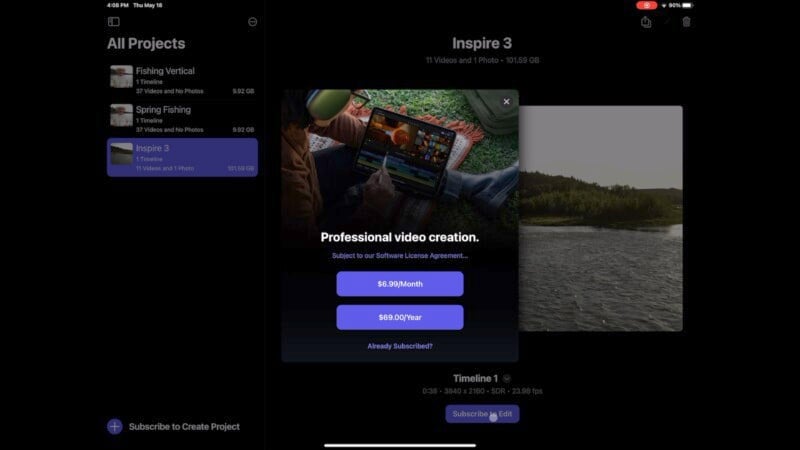
It’s been a long time since major features were added to Final Cut Pro X for Mac, and things like smart Soundtracks, Voice Isolation, and Auto Crop would all be extremely useful. Since iPad projects can be imported into FCPX for Mac, I’m hoping this means these capabilities will be on the way soon for all Final Cut editors. The question is, will the monthly subscription fee also carry over?
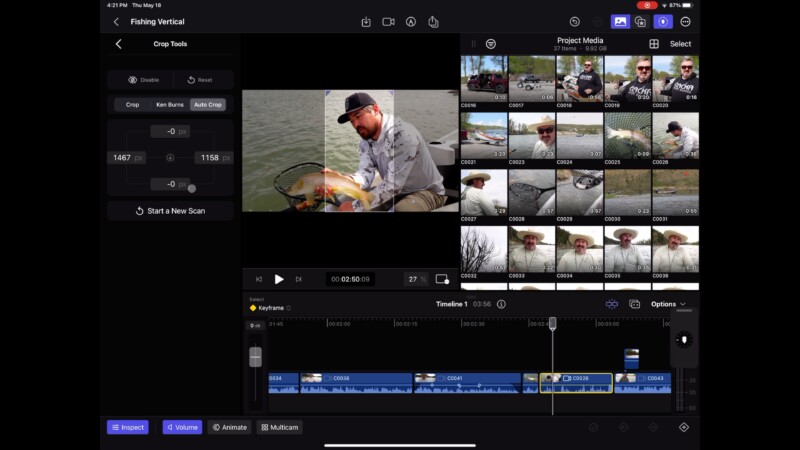
We’ve Been Here Before
So why the strong sense of Deja Vu? This isn’t the first time Apple has dramatically changed the interface of Final Cut whilst also making it largely incompatible with previous versions. We saw this before with Final Cut 7 evolving to Final Cut Pro X. Although X was revamped from head to toe, it was also missing some key features which left us scratching our heads. In time these missing features were fleshed out and all was right in the world again.
Now we have a similar story with Final Cut Pro for iPad. We like many of the interface changes that make sense in a tablet environment. We also love the new audio enhancements, drawing capabilities, and overall performance. However, the clunky grading tools and implementation of LUTs will turn off a lot of advanced users. It’s clear that Final Cut Pro for iPad is aimed at a different kind of audience.
Time will tell whether or not the the iPad version and the Mac version will play nicely with each other. We also sincerely hope that Final Cut Pro for iPad can be more accommodating to serious users and that Final Cut X gets some of the excellent tools added to it. For now, I’ll be happy to use the new Final Cut Pro, and Jordan will stick to his current workflow.
Are There Alternatives
Blackmagic Design recently announced an iPad version of DaVinci Resolve, what is quickly becoming one of the most popular video editors on the market and one that, as mentioned, I am quite familiar with.
If you only want to edit on iPad, Luma Fusion has been one of the best options for that task for some time. As long as you don’t feel like you need to edit on a computer, Luma Fusion has all the tools you need.
Should You Buy It?
Maybe. Depending on your skill level, Final Cut for iPad could fit the bill. It just depends on what you expect from your editor and how much you want to do on desktop.