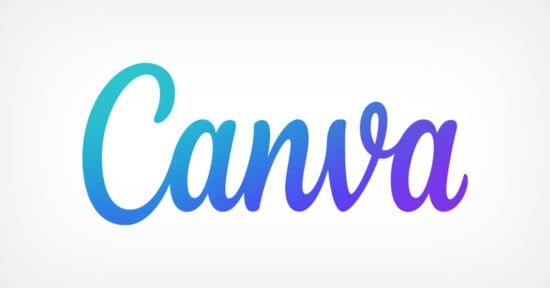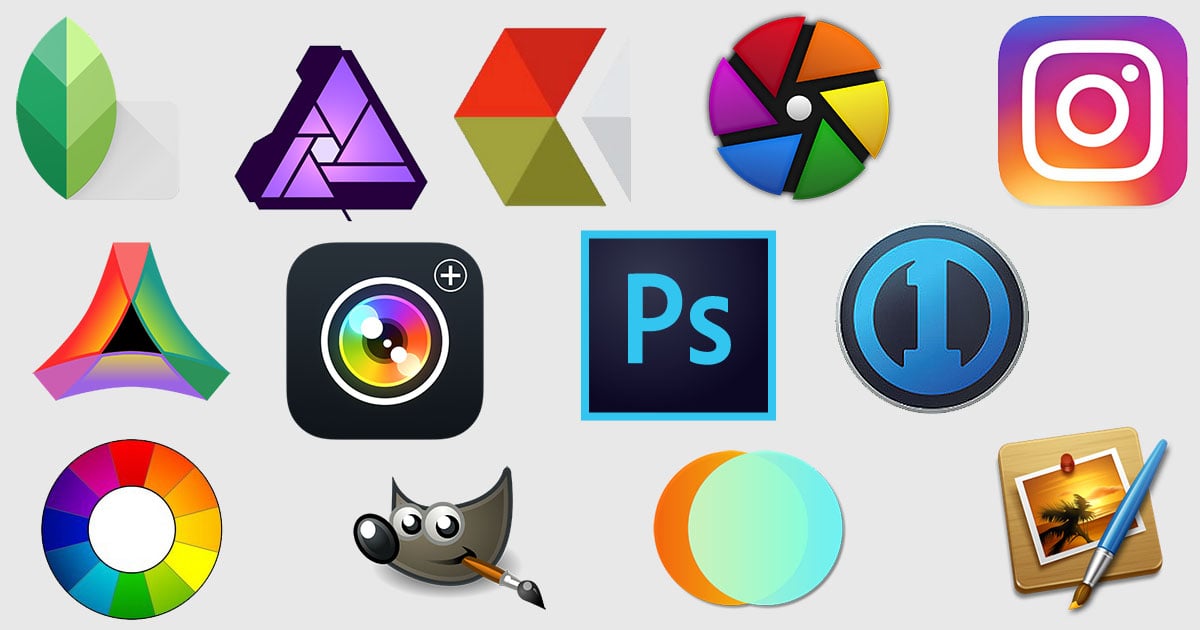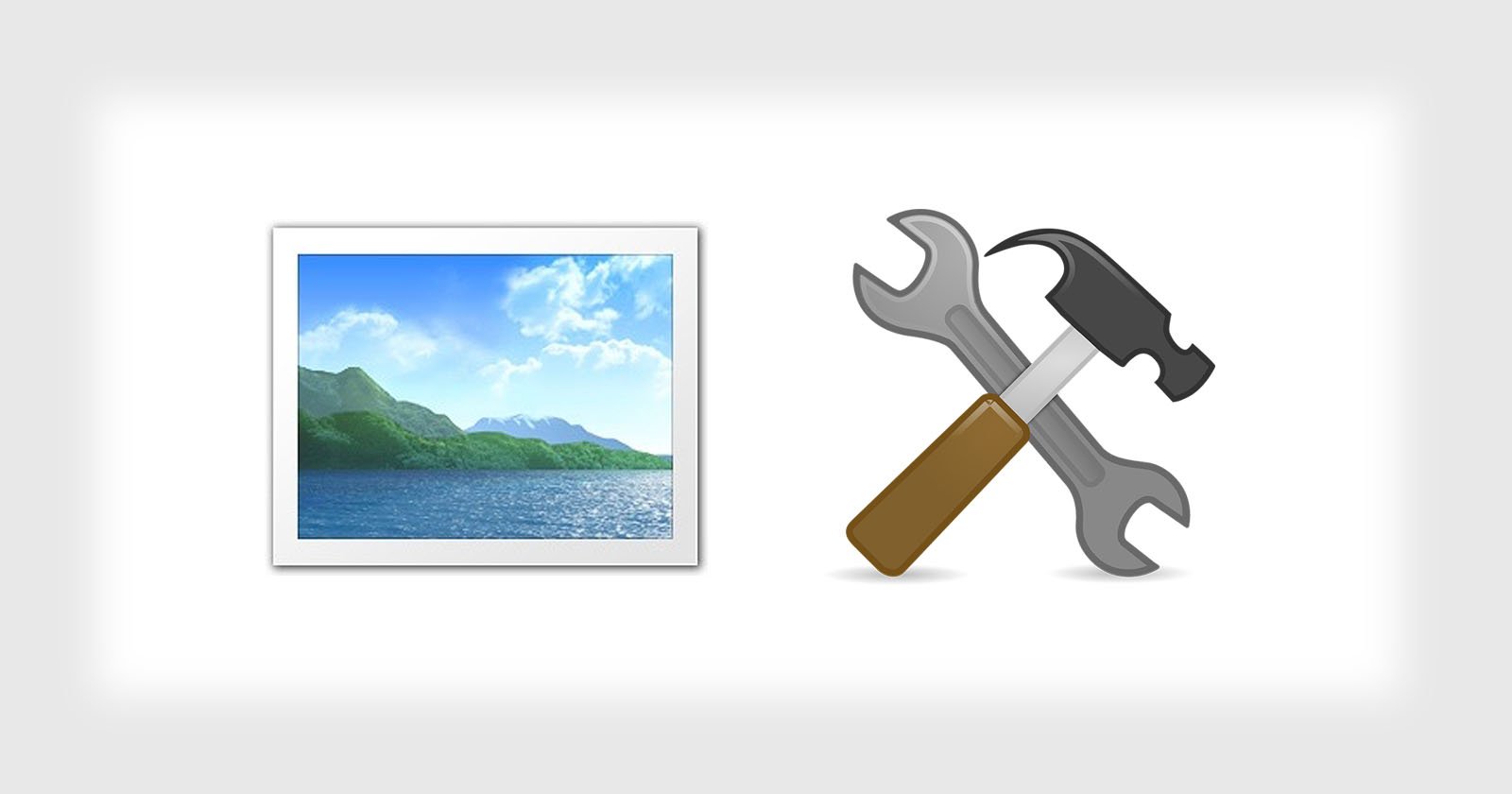14 Best Free Online Photo Editors in 2024
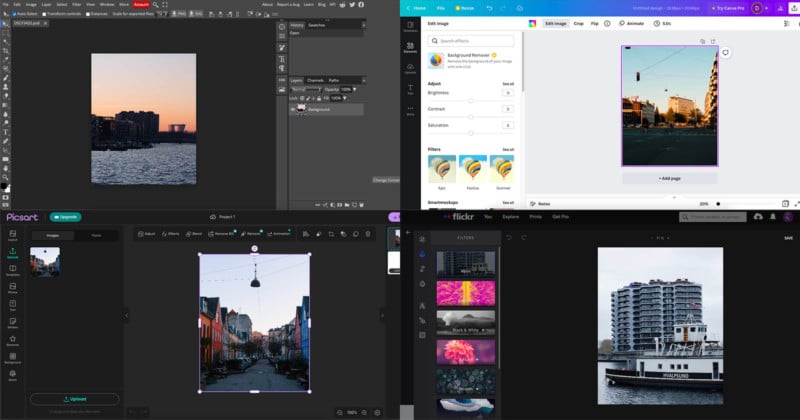
Looking to make basic adjustments to photos without having to shell out a lot of money for image editing software? There are a large number of online photo editors these days that can be used completely for free within your web browser.
Read on to learn our picks and the features and strengths of each web app — the one you need is bound to be among them!
Free Online Photo Editor Index
1. Canva
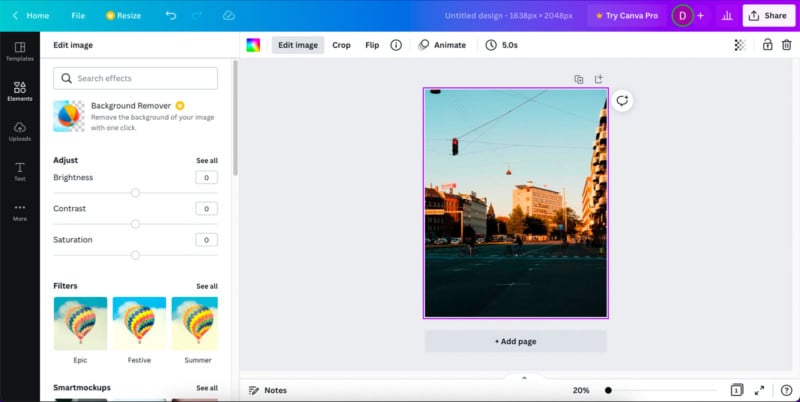
While you can pay for a premium version of Canva, the free edition has several features that can help you enhance the look of your images. You can use the tool to alter the brightness of your pictures, along with tweaking the contrast and saturation as you feel necessary.
When using the free version of Canva’s editing software, you can also add filters to your images in addition to cropping and more. If you want to use social media to grow your online presence, you can add your photos to designs and other niceties.
To use the free version of Canva, you need to sign up for an account. You’ll have access to any features that don’t have a “PRO” watermark or something similar.
2. Pixlr
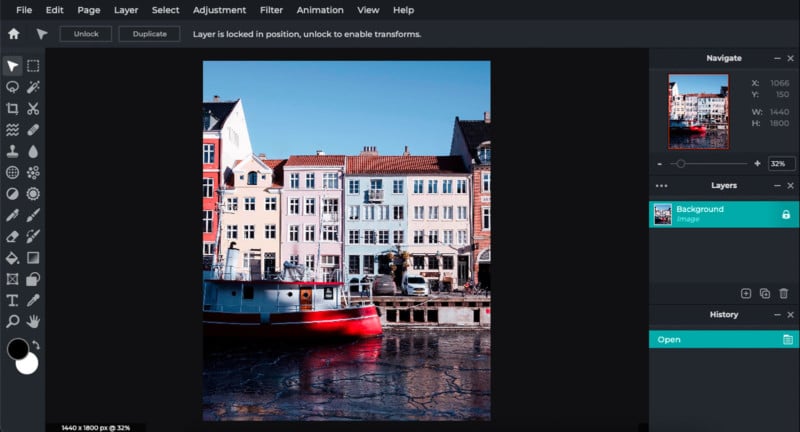
If you want an online photo editor that doesn’t require signing up for an account, Pixlr might work better for you (though you can still register if you want). The tool has various free features; if you want to alter your images, you will probably use the Pixlr E editor.
When using the free version of Pixlr, you can easily resize your images without too much hassle. The tool also lets you remove spots and other unwanted subjects from your picture, along with replacing colors in areas you feel necessary.
Pixlr also lets you blur parts of your picture that you want, in addition to creating a bokeh effect and much more.
3. Fotor
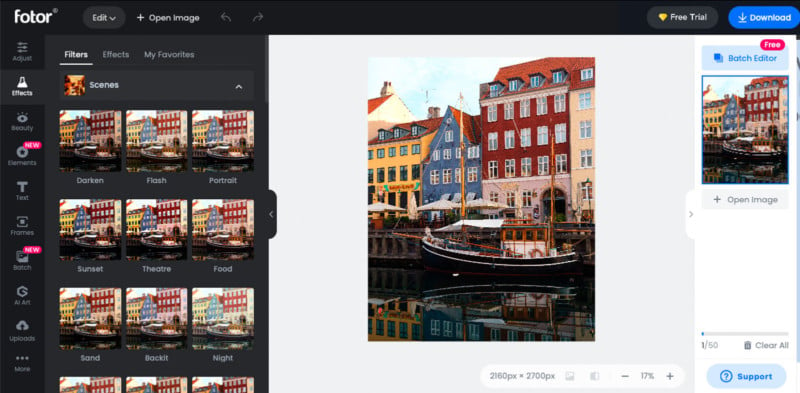
Fotor is an online photo-editing tool that allows you to sign up, but you can still use it if you choose not to. You might find the ads a little irritating with the free version, but the tool is ideal for simple edits if you can look past that.
With Fotor, you can add numerous filters to your images. You’re also able to add various effects, such as lens flare and color splashing. And if you want to crop your picture, you can do so free-handedly or by using one of the predetermined dimensions.
You can also use Fotor to add or remove exposure, along with doing the same for highlights, contrast, shadows, and other adjustments. If you want to edit multiple pictures in one go, you can use a batch editing feature to do so.
4. PicsArt
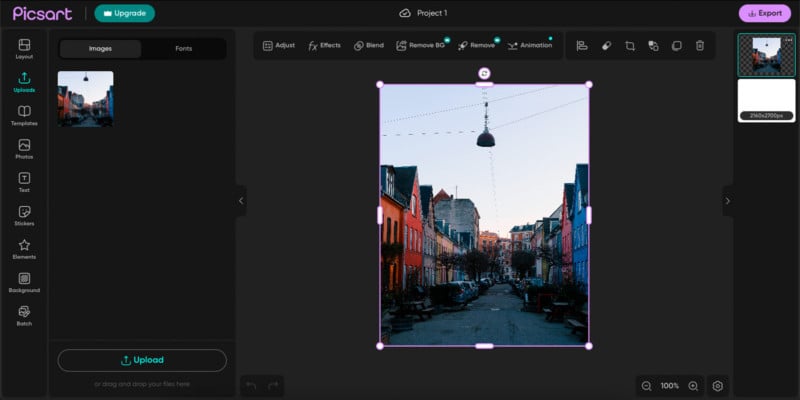
PicsArt is a simple tool that can help you edit photos and videos without needing to learn how to use complicated software. You can use the software to blend parts of your image, along with adding effects like noise and high dynamic range (HDR). PicsArt also lets you add more artsy edits if you want to make your picture look more like a painting.
When using PicsArt, you can also alter the hue, saturation, and temperature with the help of three sliders. You’re also able to add or remove clarity, change the brightness of your picture, and much more.
If you have certain parts of your image that you’d like to remove, you can easily use the Erase tool to do so. To use PicsArt, you’ll need to register for an account beforehand.
5. BeFunky
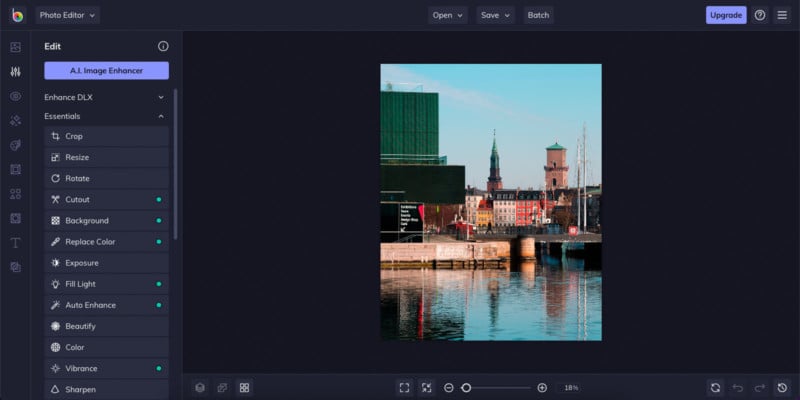
BeFunky is one of the most powerful online photo editing software solutions on our list. When using the free version, you will have access to several picture-editing tools such as blurring your edges and softening the image.
If you want to fix specific parts of your photo, you can also utilize features like red-eye reduction to do so. And as you would expect from an image editor, you have the ability to crop, resize, and rotate your picture along with increasing or reducing exposure.
BeFunky also gives you the opportunity to add frames to your picture, with several quirky styles available. On top of that, you can put overlays and various other things on your picture.
6. Photopea
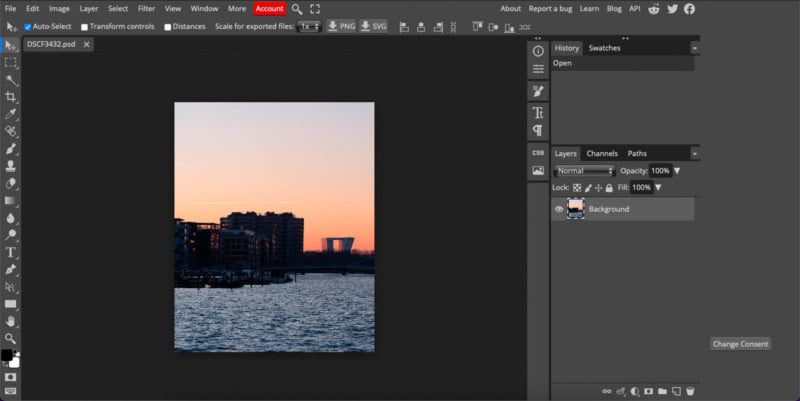
Photopea is a simple online image editor that helps you retouch your photos as you feel is necessary. Its features are more advanced than many of the tools you’ll find on this list, and its interface will – if you’ve used it before – probably remind you of Adobe Photoshop a little.
With Photopea, you can automatically change tones, colors, and contrast with the click of a single button. You can also reduce the colors in your image if you feel like doing so is necessary, while also cloning parts of the picture.
Photopea also gives you the chance to resize your image, along with adding filters and altering the hue and saturation. Moreover, you can access curves on the image and make changes in this particular area. If you’re looking for a comprehensive alternative to paid photo editing software, Photopea is arguably your best option.
7. MockoFUN
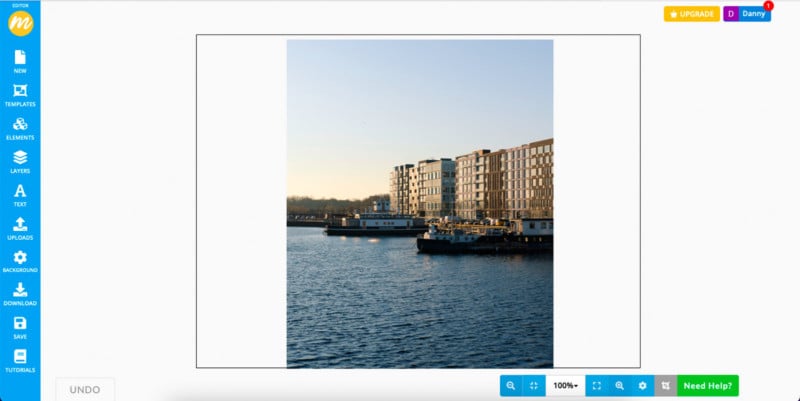
You’ll need to sign up for an account to use MockoFUN, but doing so is straightforward. You can register using your Google account, which will save you a little time compared to other means of doing so. Once you’ve made a profile, you have access to a selection of tools that’ll enhance how your images look and feel.
Compared to some of the other services we’ve mentioned, MockoFUN is better for making designs with your images than making comprehensive edits. You can resize your photos in various ways, including for Instagram posts and other social media channels.
MockoFUN also enables you to use dividers in your content, along with generating infographics, slideshow presentations, and more.
8. VistaCreate
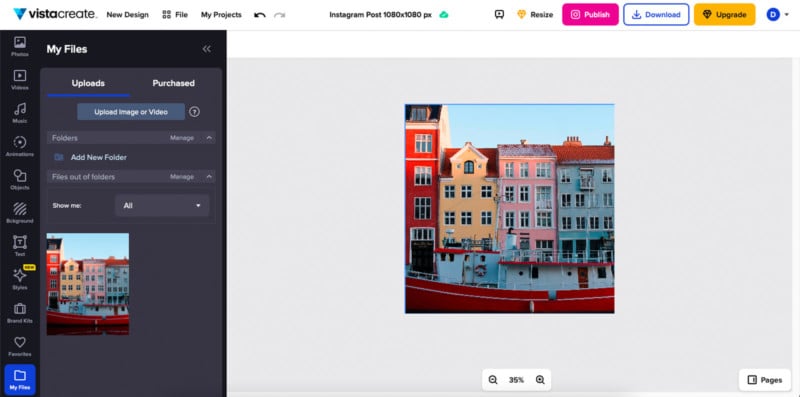
If you want to try an alternative to Canva, VistaCreate is a good starting point. With VistaCreate, you’ve got plenty of options for editing your images including the ability to increase or reduce the picture’s opacity. And if you feel like altering the colors of your picture as a whole, you can do so by hitting the Image colors option.
VistaCreate also enables users to add borders to their creations, along with resizing pictures for platforms like Instagram. On top of that, you can stick one of multiple filters on your picture and tweak the tint and saturation of your photos.
When using VistaCreate, you can also add vignetting to your images and play with the contrast along with animating your pictures and doing several other things. You’ll need to sign up for an account before using the platform, but doing so doesn’t take long.
9. Stencil
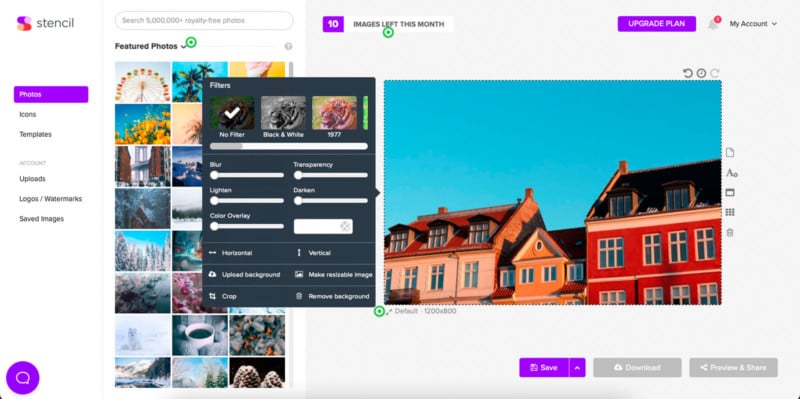
Stencil is a popular online image editing and graphic design tool that has several free features worth taking advantage of. You can add various filters to your images, ranging from futuristic to achieving more of an older look. The tool also enables you to flip your picture horizontally and vertically.
You can also use Stencil to darken your photos (if you feel that doing so is necessary) along with brightening when that’s more of a requirement instead. If you want to add text to your picture, you also have the option to do that.
Stencil also lets you add icons to your pictures, in addition to using one of several templates to help you use your picture as part of a branding project. You will need to sign up for a Stencil account before you can use the platform, and it’s worth remembering that you can save up to 10 images per month with the free version.
10. Edit.photo
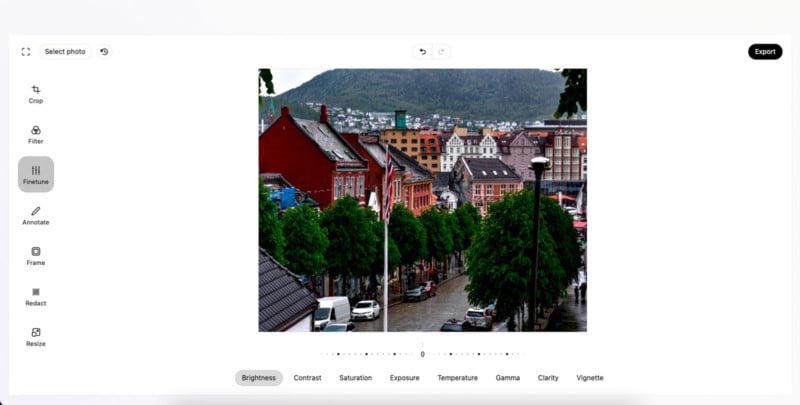
If you want a photo editor with relatively advanced features for tweaking your images, Edit.photo is a handy free choice that works in your browser. You can easily tweak the clarity and saturation from the Finetune tab, which is also where you will find tools to alter temperature, exposure, and more.
Edit.photo also allows users to add various filters, with a wide selection of both color and monochrome choices. You can also blur parts of the photo if you feel it’s necessary to do so, along with resizing as you feel is necessary.
To use Edit.photo, you do not need to sign up for an account. All you have to do is upload the image you want to edit to the website, before beginning your editing process and exporting to your device.
11. Online-Image-Editor
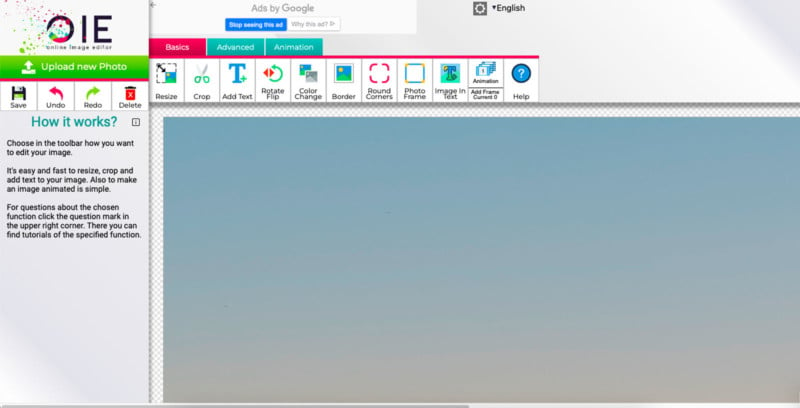
Online-Image-Editor is a user-friendly photo editor that allows you to upload and edit pictures without registering for an account. You can use several basic tools, such as rounding the corners of your photo. The platform is also helpful for adding a frame, cropping, and more.
If you want to use more advanced features, you can do so by clicking on the Advanced tab. Here, you’ll have the option to cut shapes and overlay your image in addition to converting it to a different file format and more.
Online-Image-Editor also lets you turn your picture into an animation and add icons that will flicker on your photo.
12. Picture Editor
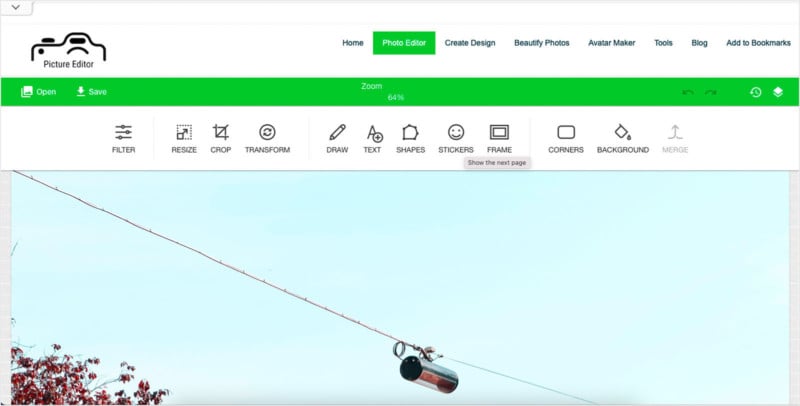
Picture Editor pretty much does what it says on the tin: It enables you to edit your pictures. You do not need to sign up for an account before using the platform, and you can perform several basic functions when using the feature.
The Picture Editor tool lets you easily crop and resize your photos, and you can also completely switch the orientation of your pictures if you want to. Like the other online image editing solutions we’ve already mentioned, you can use Picture Editor to add filters to your photos – giving them the look you want.
If you want to add text and shapes to your images, you can easily do that from the Picture Editor interface. You can also “beautify” your photos, along with making avatars and more.
13. Flickr
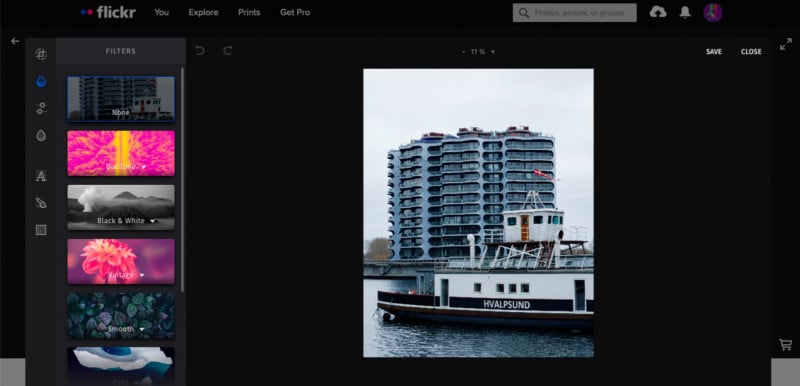
Ever since it was founded in 2004, Flickr has been a household name in the world of photography. And while many users have opted for other platforms like Instagram and Twitter, it’s still an excellent place to share your pictures. But did you know that you can also use its free online photo editing tool?
Flickr’s photo editor has several features you can use, including several filters that can give your picture more of the look you desire. Doing so can also enable you to maintain a consistent theme in your feed when others click through to view your work.
The Flickr photo editing solution also gives you the power to adjust your picture’s brightness, along with adding and reducing gamma. Furthermore, you can tweak whites, blacks, exposure, and so on.
To use the Flickr photo editing tool, you will need to have an account. After signing up for one, you’ll have to upload the image you want to edit.
14. Adobe Photoshop Express

Adobe Photoshop is one of the most famous photo editing tools, and it has several features that can help you make your photos look professional-quality. And in recent years, it has become much more accessible to the masses than was previously the case.
At the time of writing, Adobe has made Photoshopping on your web browser free if you live in Canada. Over time, the company plans to roll the software out to other regions. Depending on where you live, you might be able to access the Beta version from your Google Chrome browser.
Powerful Photo Editing for Free
While industry-standard photo editing programs like Adobe Photoshop and Adobe Lightroom are well worth the investment, you don’t need a paid photo editing tool if you’re only just starting out and only in search of basic editing features. You will find several online tools that won’t cost you a cent to use, and – at most – will require you to sign up for an account.
Sure, you probably won’t get the in-depth edits that paid software will help you with, but all the features and tools most people need can now be found through free online photo editors, and the gap between the worlds continues to narrow every year.